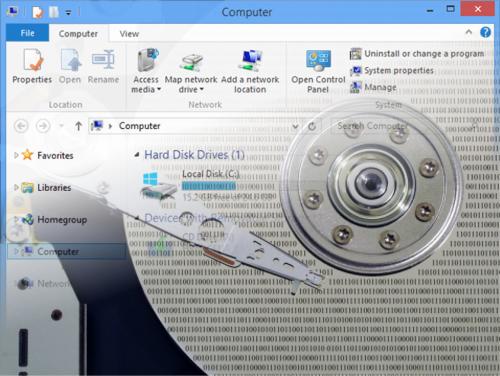
Many people ask us what data to grab and how to go about getting it. Following are a few Frequently Asked Questions to consider about data, and our specific method for getting your data from a windows machine:
Starting way back with Windows 2000 and including XP, these files are located:
With Vista and Windows 7 - 10, they are now located under:
It should be noted: under Vista/Win7-10, the [user profile folder] contains many other folders that have your data. The primary folders to backup include: Contacts, Desktop, Documents, Downloads, Favorites, Links, Music, Pictures, and many other default windows-managed folders. The other folders do not require backup, but look carefully as sometimes other programs create their own data saving space, and may need to be preserved.
Keep in mind that not all programs utilize the "my documents" folder. Some programs, like "Kodak Easy Share", create their own save folders (like in C:\), or even the "All Users" profile to store their data.
COMMON DATA Areas
UNCOMMON DATA Areas
For more info on how to identify your data, and ensure that you have it all, you may want to see this tip as well.
After backing up your data, and before attempting to format or otherwise destroy the original info, ensure that you have tested it, by viewing it or restoring it on another PC. A data backup is only as good as your ability to access and restore it.
- All Rights Reserved. Feel free to print with this footer and share it personally with your friends. Commercial reprint available, with permission.