CCleaner can tune up your PC and help clean it of junkware, malware and viruses.
Author: Neil Patterson ::
2024 Expertek
Views: 1577 - Updated 7/22/2015 10:16 pm Print this tip
If you haven't seen our tech tip on CCleaner, Click here. That article shows the basics of where to DL the software and initial configuration as we set it up in our shop.
Cleaner does several things very well. Aside from the tuneup capabilities described in the aforementioned tip, it can be used to pre-clean an infected computer. This can be handy and effective, if what you're encountering is a lightly infected PC, with not very strong malware installed. Malware removal, and virus removal can be accomplished fairly easily. Most of the time, if you can find and remove the junk from here, you won't need a full cleanup.
What we are about to go over is located in CCleaner's tools menu, under the startup option. Here you will find tabs along the top of the main screen for Windows, Firefox, Chrome, Windows scheduler, and the context menu.
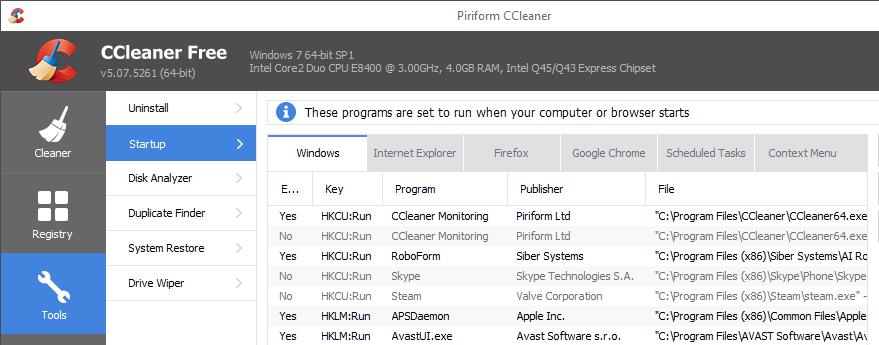
Malware and Viruses may show themselves here, if they aren't of the stealthy variety. These are important areas to look at, as they show the contents of startup areas of the PC, which is typically how low-end junkware/malware and minor viruses attack, attaching themselves to the windows and browser startup processes. If you have trouble removing them from here, or they come back after a reboot, then you can bet that it's more serious, and will need a cleanup, or extensive virus/malware scan to remove them.
We start by clicking each tab and looking for anything that appears to be an obvious piece of junk. If you're not certain what each item in each list is, we suggest googling for the item. Knowing where a particular startup originates from is also key, when viewing the windows tab; if it starts from a temp folder you can bet that it's no good. On the various browser tabs, it can be a bit difficult to identify items, especially for Chrome, since these are frequently called by a string of random numbers and letters. To assist in finding out what these items are, you should consult Pac's Portal, a startup database. This will give you feedback on whether or not a given item is trouble.
Be sure to reboot after disabling startups. If you still see signs of infection, check the startups again, persistent items that have been deleted or disabled usually indicate a cleanup is necessary. Still need help? Call us, or bring your system into your friendly neighborhood tech shop!
Back to the TechTips Index | MALWARE Index
Did you enjoy "Using CCleaner to check your computer for malware"??
If you Liked it, SHARE IT!
Ask a question, or Leave a comment below!


